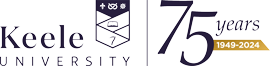Download the uPay app to manage your account
Upay is our new official platform to manage your Keele Card. It securely links your debit/credit card to your account, making top-up easy and instant. You can also use it to check your balance, view your itemised expenditure and to make a till payment if you ever forget your card.
UPAY Chilli presentation
UpayChilli is our new official platform to manage your Keele Card. It securely links your debit/credit card to your account making top-up easy and instant. You can also use it to check your balance, view your itemised expenditure and to make a till payment if you ever forget your card.
How to set up your Upay account
All you need is a PC or mobile device with internet connectivity.
Access via a PC (desktop, laptop)
- Open a web browser and visit https://keelecard.keele.ac.uk.
- You'll be prompted for your University IT acccount details. A further question will ask you if you wish to remain logged in on the computer you're using. If you're using a computer thatis not normally used by you, we recommend you choose NO at this point.
- Once logged into the Upay home screen, you'll be able to view your account details.
NB: The first time you login you'll just need to follow the short registration process.
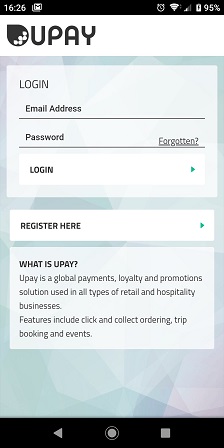 Access via mobile device
Access via mobile device
Access via mobile device through the Upay app (smart phone, tablet, - IOS Apple, Android, Windows devices)
The process is the same for each type of device:
- First, install the upay app,
- Second, login with your normal university IT account
Installing the Upay app:
- Depending on your mobile device, search for ‘upay’ on
- App store for Apple devices
- Google play for Android devices
Then follow the instructions to install the app.
NB: Once the app is installed and you open it, you'll be presented with the standard ‘Welcome to upay’ screen, shown on the picture.
Don’t attempt to login here. This screen won't recognise your University login details.
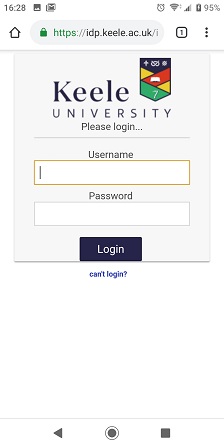 2. Close the app down
2. Close the app down
3. Visit https://keelecard.keele.ac.uk in your device's web browser
4. Login with your University IT account credentials
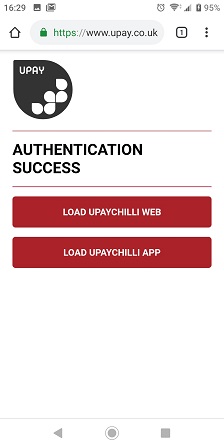 You should then see a screen with the options to launch the app or website versions.
You should then see a screen with the options to launch the app or website versions.
5. Choose 'Load upaychilli app'
When the app reloads, you should be signed in. If you're not signed in, it may be because you didn't close the app completely in step 2, before logging in via https:keelecard.keele.ac.uk
Make sure the app isn't running in the background, and try launching it from the web page again.
NB: The first time you login you'll just need to follow the short registration process.