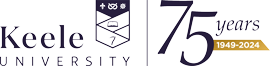Chromebook: Connecting to WiFi
Devices which use the Chrome/Chromium operating system can be set up to use eduroam as follows:
Note: If you've never logged in to your Chromebook before or Chrome needs to go online to verify your password, you'll need to use a different connection. You will not be able to complete these steps to connect if you log in as 'Guest'. If your having trouble connecting, please contact the service desk.
- Click on the wireless icon in the bottom right and select eduroam.
- Enter the following settings:
- Set PEAP Method to PEAP.
- Set Phase 2 authentication to MSCHAPv2.
- Set Server CA Certificate to Do not check.
- Set Identity to your Keele email address.
- Set Password to your Keele IT password.
- Leave Anonymous Identity blank.
- Check Save identity and password and click Connect.
- Once the Continue button becomes enabled, click it.
- You are now connected to the eduroam wireless network.
If you have issues connecting to eduroam following these instructions, you may need to download an ONC file to enable connection to the network. This guide runs you through how to do this.